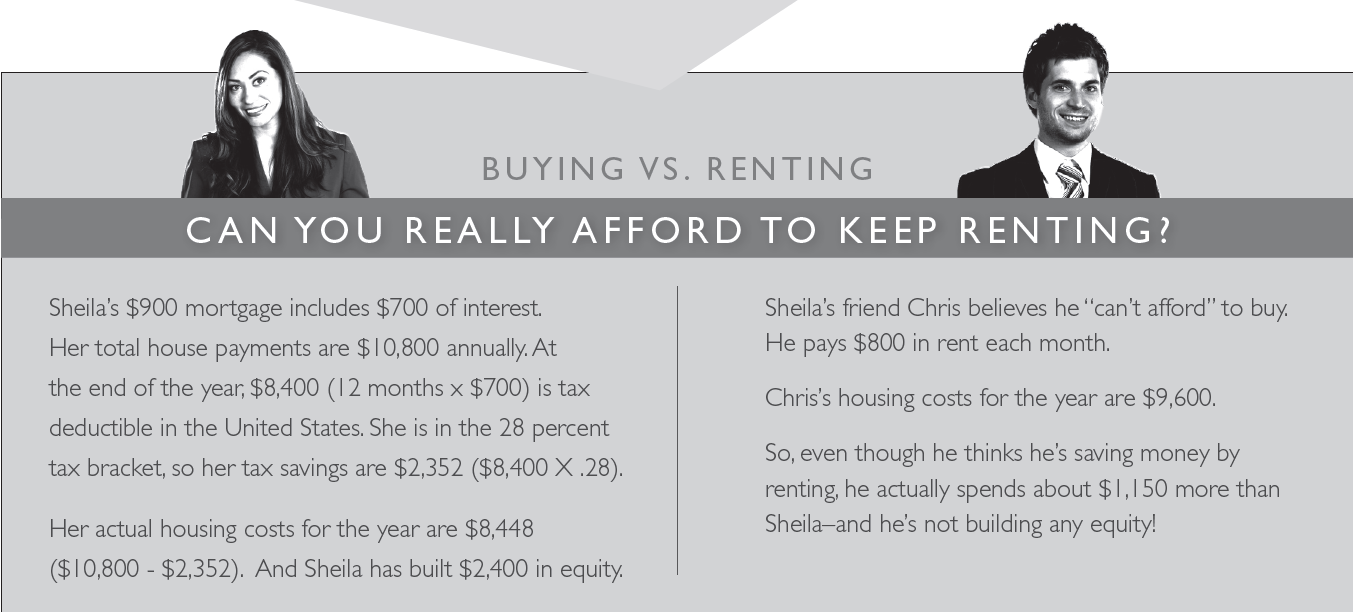Mastering Google Finance in Sheets: Real-Time Data, Tracking, and Automation
Introduction: Why Use Google Finance in Sheets?
Access to up-to-date financial data is crucial for investors, analysts, and business owners. Google Sheets’ built-in GOOGLEFINANCE function enables users to import live market information directly into spreadsheets for analysis, tracking, and reporting. This article provides a comprehensive, step-by-step guide to using Google Finance in Sheets, highlighting practical applications, troubleshooting, and alternative methods for advanced needs.
Understanding the GOOGLEFINANCE Function
The GOOGLEFINANCE function allows you to pull real-time and historical financial data, such as stock prices, mutual funds, currency rates, and trading volumes, directly into your Google Sheets. The syntax is:
=GOOGLEFINANCE("ticker", "attribute", [start_date], [end_date|num_days], [interval])For example, to fetch the current price of Alphabet (GOOGL):

Source: blog.wisesheets.io
=GOOGLEFINANCE("GOOGL", "price")This function is highly flexible and can be combined with other spreadsheet functions for custom dashboards and financial models [3] .
Step-by-Step: Importing Real-Time Market Data
To monitor stocks, currencies, or other securities in real time:
- Open Google Sheets and select your working sheet.
-
Choose a cell
and enter the formula. For instance, to track Apple’s stock price, type
=GOOGLEFINANCE("AAPL", "price")
-
Use market prefixes
for international stocks (e.g.,
=GOOGLEFINANCE("TSLA", "price")
=GOOGLEFINANCE("7203:TSE", "price")
-
To track multiple stocks,
list tickers in a column and reference them in your formula, e.g.,
=GOOGLEFINANCE(A2, "price")
Common attributes include “price”, “volume”, “high”, “low”, and “marketcap”. For a full list of available attributes, enter
=GOOGLEFINANCE("GOOGL",)
Fetching Historical Financial Data
Analyzing trends requires historical price data. To retrieve this:
-
Use the following formula:
=GOOGLEFINANCE("AAPL", "close", DATE(2024,5,1), DATE(2024,5,31), "DAILY")
- The result is a table with dates and closing prices within the specified range.
You can use “WEEKLY” or “MONTHLY” intervals for broader trends. This is useful for creating charts, comparing performance, or building custom reports [3] .
Tracking Currency Exchange Rates
Currency conversion is vital for international transactions and portfolio management. The GOOGLEFINANCE function supports currency pairs using the format “CURRENCY:USDGBP” (from USD to GBP):
=GOOGLEFINANCE("CURRENCY:USDGBP")This fetches the live exchange rate. Combine this with historical ranges for trend analysis:
=GOOGLEFINANCE("CURRENCY:USDGBP", "price", DATE(2024,1,1), DATE(2024,6,1), "DAILY")Currency data is updated frequently but may experience delays or interruptions; always cross-check critical values [3] .
Building Automated Dashboards and Portfolios
Google Sheets enables users to create dynamic dashboards that update automatically:
-
Track a portfolio:
List your holdings, quantities, and use
=GOOGLEFINANCE()
- Visualize trends: Use built-in chart tools to graph historical price data, or add sparklines for quick visual cues [1] .
- Conditional formatting: Highlight gains or losses with color coding to quickly spot changes.
For a guided example, you can view the official Google Sheets template here [1] .

Source: blog.wisesheets.io
Advanced Techniques and Alternative Methods
While GOOGLEFINANCE covers many needs, it has limitations-such as incomplete coverage for some international stocks, mutual funds, or certain financial data. To extend functionality:
- Use third-party APIs: Services like Yahoo Finance can be integrated via Google Sheets add-ons or scripts. For example, to import JSON data from Yahoo Finance, follow official documentation or tutorials [4] .
- Automate data refresh: Google Sheets auto-refreshes GOOGLEFINANCE data, but you can schedule more frequent updates for external sources using add-ons.
- Backup plans: API changes or service outages occasionally disrupt GOOGLEFINANCE. Always keep an alternative data import method ready [4] .
Some users also combine GOOGLEFINANCE with custom Google Apps Scripts for more specialized workflows, such as automated alerts or integrations with other business tools.
Common Challenges and Solutions
While the function is robust, users may encounter issues:
- Data delays: Financial data may be delayed up to 20 minutes; for high-frequency trading, consider specialized platforms.
-
Missing tickers:
Not all securities are supported. If a ticker returns
#N/A
, verify the symbol or use a different data provider. - Regional restrictions: Some data is not available in all countries due to licensing.
-
Formula errors:
Ensure correct syntax and attribute spelling. For dynamic cell references, use absolute addresses (e.g.,
$A$1
For persistent problems, consult the official Google Sheets help documentation or user forums for updated troubleshooting tips.
Best Practices and Real-World Examples
Consider these strategies for maximizing value:
- Portfolio tracker: Combine ticker lists, quantity columns, and daily price pulls to instantly calculate current value and performance.
- Currency conversion sheet: Set up a table with popular currency pairs using GOOGLEFINANCE to monitor changes and set up automated alerts for thresholds.
- Financial dashboards: Use charts, conditional formatting, and data validation dropdowns to create interactive tools for personal or business finance management.
For a step-by-step video walkthrough with examples, see the comprehensive tutorial by Josh [1] .
Alternatives for Advanced Financial Data
If you require more detailed statements (like balance sheets or cash flow) or broader market coverage, consider connecting additional APIs using Google Sheets add-ons or the
IMPORTDATA
IMPORTJSON
Accessing Help and Further Resources
If you need more guidance:
- Search “Google Sheets GOOGLEFINANCE function” in the official Google Help Center .
- Watch verified tutorials on platforms like YouTube for demonstrations and troubleshooting.
- Consult the Google Workspace Community for peer advice and solutions.
For deeper integration needs, consider professional consultation with data analysts or automation specialists familiar with Google Sheets and financial APIs.